Views are responsible for presenting the data to end users. In web applications, Views are just PHP script files containing HTML and PHP code.
Creating Views
Step 1 − Let us have a look at the ‘About’ view of the basic application template.
<?php
/* @var $this yii\web\View */
use yii\helpers\Html;
$this->title = 'About';
$this->params['breadcrumbs'][] = $this->title;
?>
<div class="site-about">
<h1><?= Html::encode($this->title) ?></h1>
<p>
This is the About page. You may modify the following file to customize its content:
</p>
<code><?= __FILE__ ?></code>
</div>The $this variable refers to the view component that manages and renders this view template.
This is how the ‘About’ page looks like −
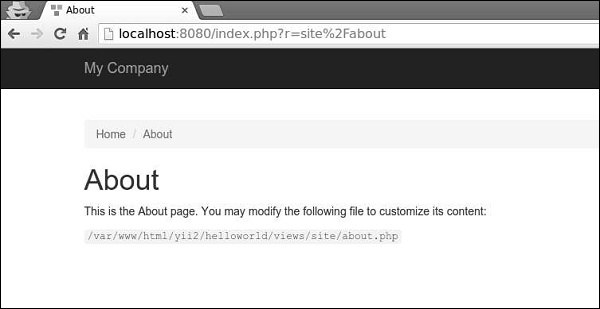
It is important to encode and/or filter the data coming from the end user in order to avoid the XSS attacks. You should always encode a plain text by calling yii\helpers\Html::encode() and HTML content by calling yii\helpers\HtmlPurifier.
Step 2 − Modify the ‘About’ View in the following way.
<?php
/* @var $this yii\web\View */
use yii\helpers\Html;
use yii\helpers\HtmlPurifier;
$this->title = 'About';
$this->params['breadcrumbs'][] = $this->title;
?>
<div class="site-about">
<h1><?= Html::encode($this->title) ?></h1>
<p>
This is the About page. You may modify the following file to customize its content:
</p>
<p>
<?= Html::encode("<script>alert('alert!');</script><h1>ENCODE EXAMPLE</h1>>") ?>
</p>
<p>
<?= HtmlPurifier::process("<script>alert('alert!');</script><h1> HtmlPurifier EXAMPLE</h1>") ?>
</p>
<code><?= __FILE__ ?></code>
</div>Step 3 − Now type http://localhost:8080/index.php?r=site/about. You will see the following screen.
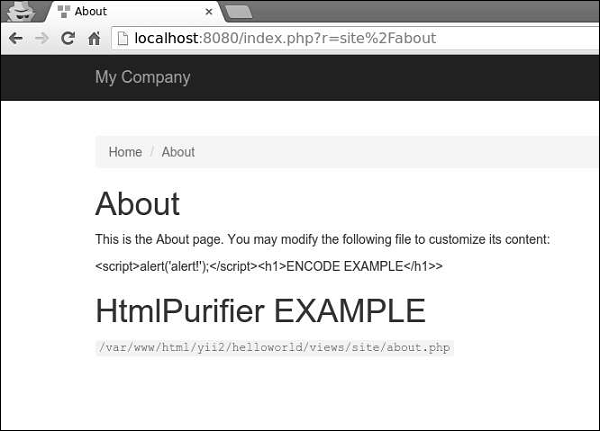
Notice, that the javascript code inside the Html::encode() function is displayed as plain text. The same thing is for HtmlPurifier::process() call. Only h1 tag is being displayed.
Views follow these conventions −
- Views, which are rendered by a controller, should be put into the @app/views/controllerID folder.
- Views, which are rendered in a widget, should be put into the widgetPath/views folder.
To render a view within a controller, you may use the following methods −
- render() − Renders a view and applies a layout.
- renderPartial() − Renders a view without a layout.
- renderAjax() − Renders a view without a layout, but injects all registered js and css files.
- renderFile() − Renders a view in a given file path or alias.
- renderContent() − Renders a static string and applies a layout.
To render a view within another view, you may use the following methods −
- render() − Renders a view.
- renderAjax() − Renders a view without a layout, but injects all registered js and css files.
- renderFile() − Renders a view in a given file path or alias.
Step 4 − Inside the views/site folder, create two view files: _part1.php and _part2.php.
_part1.php −
<h1>PART 1</h1>
_part2.php −
<h1>PART 2</h1>
Step 5 − Finally, render these two newly created views inside the ‘About’ View.
<?php
/* @var $this yii\web\View */
use yii\helpers\Html;
$this->title = 'About';
$this->params['breadcrumbs'][] = $this->title;
?>
<div class="site-about">
<h1><?= Html::encode($this->title) ?></h1>
<p>
This is the About page. You may modify the following file to customize its content:
</p>
<?= $this->render("_part1") ?>
<?= $this->render("_part2") ?>
<code><?= __FILE__ ?></code>
</div>You will see the following output −
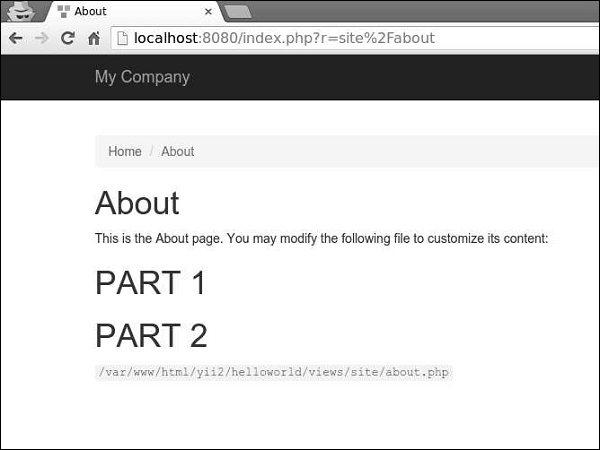
When rendering a view, you can define the view using as a view name or a view file path/alias. A view name is resolved in the following way −
- A view name can omit the extension. For example, the about view corresponds to the about.php file.
- If the view name starts with “/”, then if currently active module is forum, and the view name is comment/post, the path would be @app/modules/forum/views/comment/post. If there is no active module, the path would be @app/views/comment/post.
- If the view name starts with “//”, the corresponding path would be @app/views/ViewName. For example, //site/contact corresponds to @app/views/site/contact.php.
- If the view name is contact, and the context controller is SiteController, then the path would be @app/views/site/contact.php.
- If the price view is rendered within the goods view, then price would be resolved as @app/views/invoice/price.php if it is being rendered in the @app/views/invoice/goods.php.
Accessing Data in Views
To access data within a view, you should pass the data as the second parameter to the view rendering method.
Step 1 − Modify the actionAbout of the SiteController.
public function actionAbout() {
$email = "[email protected]";
$phone = "+78007898100";
return $this->render('about',[
'email' => $email,
'phone' => $phone
]);
}In the code given above, we pass two variables $email and $phone to render in the About view.
Step 2 − Change the about view code.
<?php
/* @var $this yii\web\View */
use yii\helpers\Html;
$this->title = 'About';
$this->params['breadcrumbs'][] = $this->title;
?>
<div class = "site-about">
<h1><?= Html::encode($this->title) ?></h1>
<p>
This is the About page. You may modify the following file to customize its content:
</p>
<p>
<b>email:</b> <?= $email ?>
</p>
<p>
<b>phone:</b> <?= $phone ?>
</p>
<code><?= __FILE__ ?></code>
</div>We have just added two variables that we received from the SiteController.
Step 3 − Type the URL http://localhost:8080/index.php?r=site/about in the web browser, you will see the following.
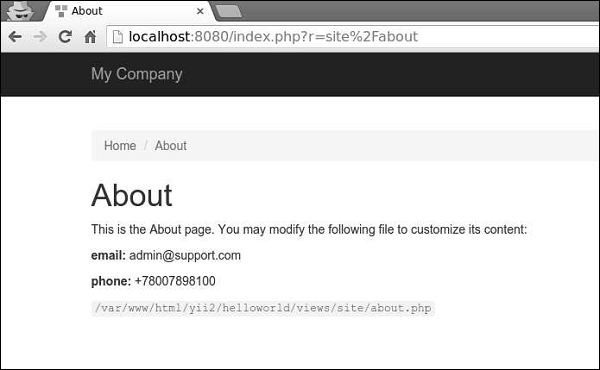
Leave a Reply